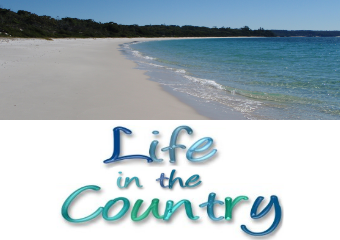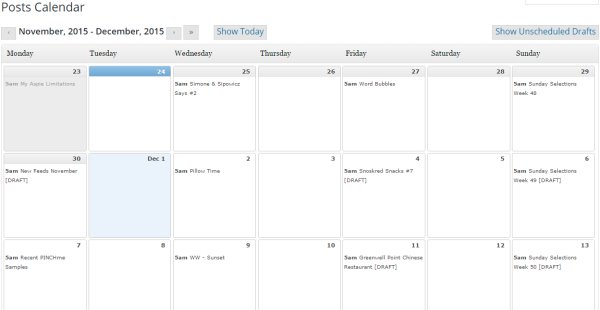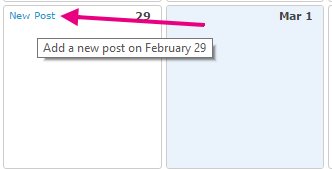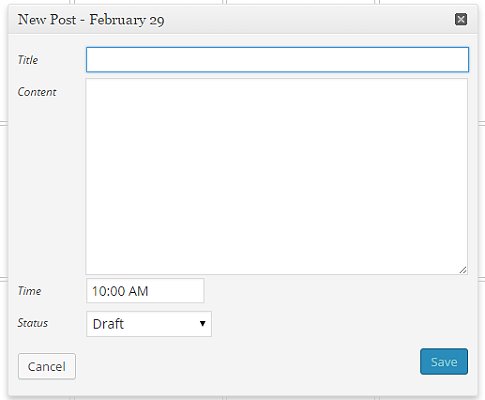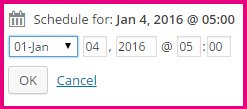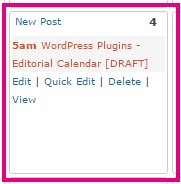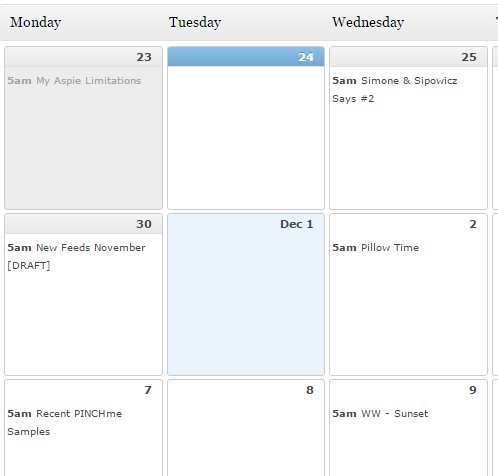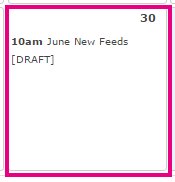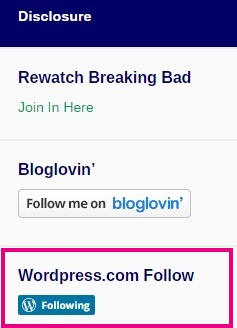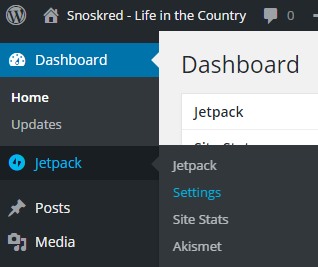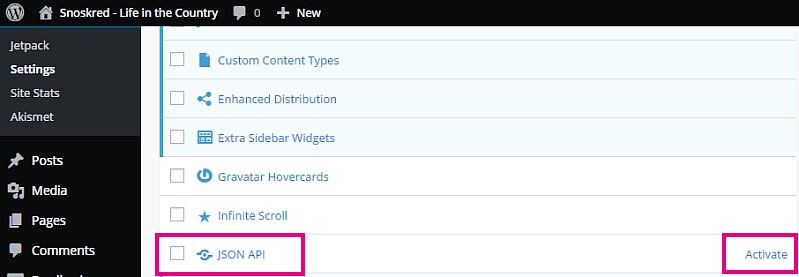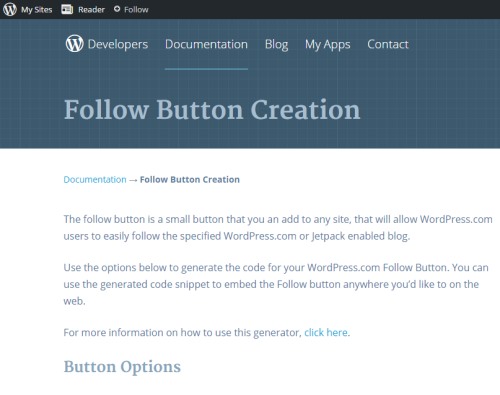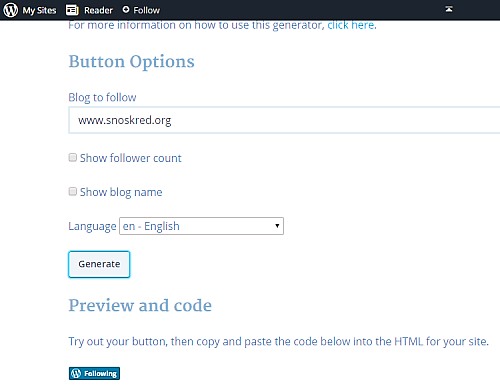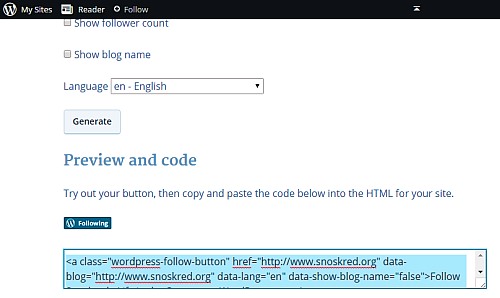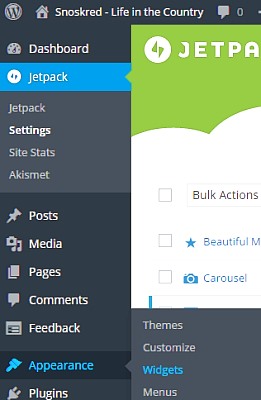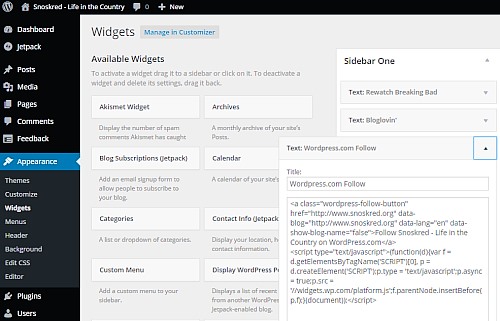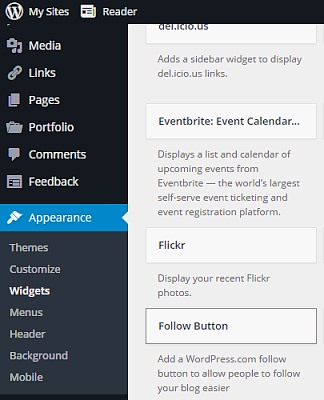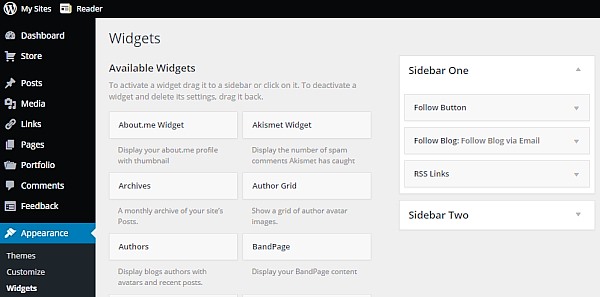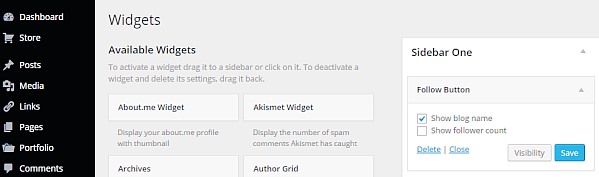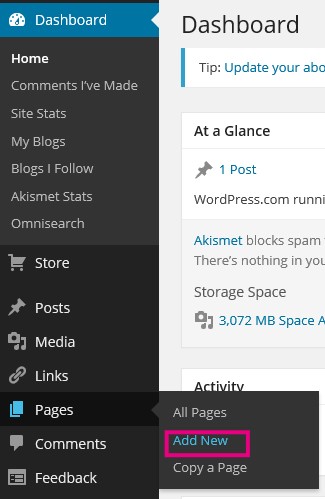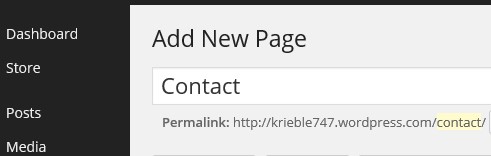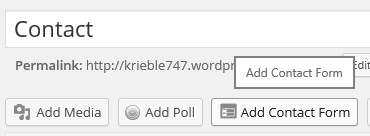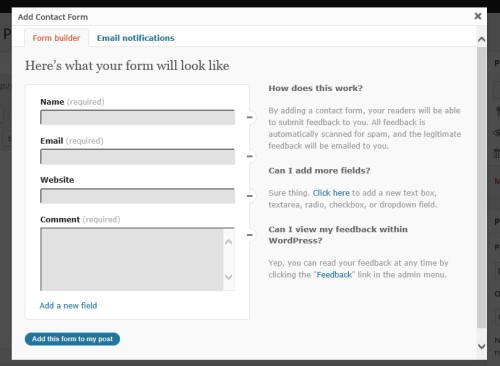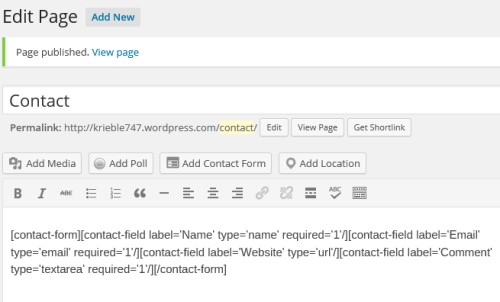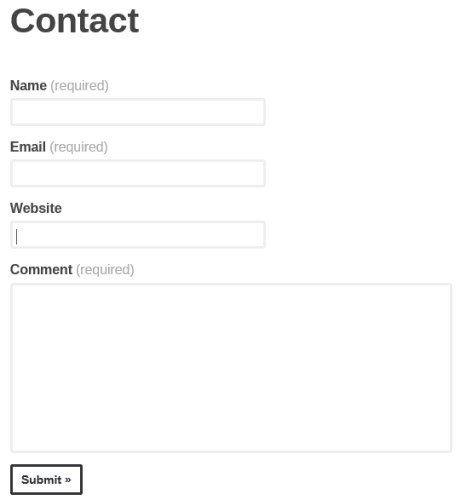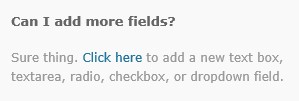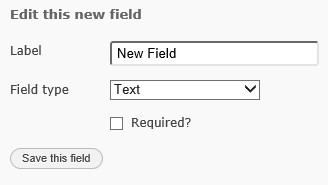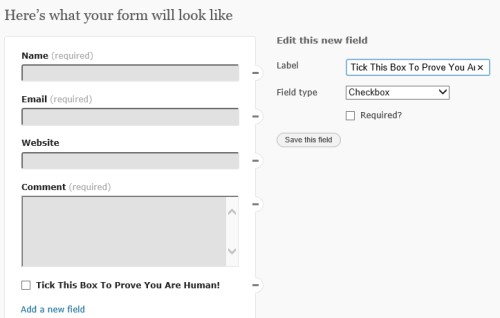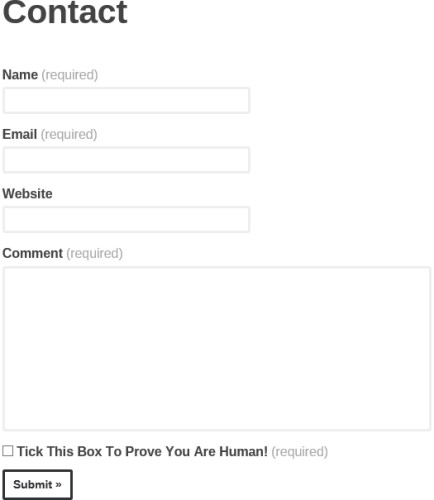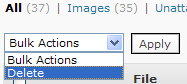I deeply love the Editorial Calendar plugin. DEEPLY LOVE IT. This thing is Magic with a capital M, and here are my reasons why.
Date Drafts –
With the Editorial Calendar, you can quickly and easily create drafts for specific dates. On a Sunday in November, I went through and created all my Sunday Selections posts for 2016. It took me less than 20 minutes to create 52 drafts. Here is how you create a post for a specific date, it is super simple.
Find the date you want on the calendar. Click on New Post which is in blue at the top.
This will give you a small pop-up box – this is where you put in the title and the time you want the post to go live. You can actually add your content in here if you like – I prefer the full editing window, however if there is a thought in my mind which I don’t want to lose, I will often put it in here when I create the post.
This one click New Post step skips over scheduling a post for a certain date, which is quite a lot of options you have to set to get it right, especially when you start writing posts for 2016. If you mess up, you’ll schedule your post for 2015, which means it will post right away. That is Not Optimal. :)
The Way I Write
It is pretty rare for me to arrive at the computer, start a new post, and then write it and add photos all in one sitting. When I have an idea for a post, I will go into the calendar, find the next available posting date then click on New Post, put in a title and set it for a 5am publish. That is usually my first step and much of the time that is where it will end.
When I am ready to start writing the actual post, I will go back into the calendar and right click on edit and open the edit page in a new tab. That is when I will add categories and start putting in the text of the post. If I have photos ready I will put them in first and then add the text around them. If the post does not have photos to go with it, I will put one of my flower pics saved aside in a special folder.
Most of my posts are written across several sittings – this post was started on November 24th, the meat of it was written November 27th, there were further additions on Nov X and X, and the post was given the final polish on Dec X.
One Glance –
I love that you can see everything with just one glance – whether a post is a draft or not, what you have scheduled on which days.. My posts remain as drafts until they are completed and ready to post, so on any given day I can open the calendar and see what posts I need to work on.
Regular Posts –
You’ll have noticed a bit of a pattern if you have been reading here long enough. I have certain posts which I schedule for certain times. Snoskred Snacks was posted fortnighly on a Friday for a couple of months. Sunday Selections is every Sunday. On the last day of each month I post the New Feeds post.
If you know these posts are going to be weekly or monthly, you can go into the calendar and put in a draft for those dates.
The Default Time –
I like my posts to go live at 5am – with the calendar I can easily scroll through and make sure things are set for the right time. Posts set for 10am by default if you don’t change the time via the dropdown.
Manual Options –
So, if you are using wordpress.com or blogspot, what options do you have when it comes to blog planning? Mostly it will be paper based, though you could use Google Calendar or other online calendar options. If you want a printable monthly blog calendar, Natasha from The Artisan Life created this one – you can search for other versions.