I often see bloggers inviting other bloggers to participate in a blog award, or a weekly challenge, or even just asking other bloggers to provide links to blogs that they enjoy reading.
These days probably 75% of the time, it seems that bloggers are not using any of the link up tools that are available out there on the interwebs. I often think the major reason for not using these tools is because people tend to think these tools are a lot more complicated than they actually are, that setting up an account is time consuming, that it is all Too Hard.. but as this how to guide will show you, that is not the case at all.
If I told you that within the space of 10 minutes, you could create your account *and* your first link up, would you give it a try? If I am honest, it is more likely to take around 5 minutes, given it took me 6 minutes and I was taking screenshots and editing them in between.
How To – Create Free Link Ups Via SimplyLinked
Now I’m going to show you how to use one of the completely free, easiest and simplest link up tools which can save you a lot of time and energy PLUS make it easier for people to link up to whatever it is you have going on at your blog. The tool is called Simply Linked.
First up, we have to create your account. Click on Sign up for a free account.
You only need to provide 6 details as seen above – your name, email address, name of your website, website url, username and password. When you’ve filled in the boxes, hit submit.
And you have created your account. Easy, no? So click on the link to go back to the home page and log in.
Type in the username and password you just created, and hit submit. You’ll then find yourself logged in.
There is not a lot to see here, because you have not created any link ups. So let us create one. Click on Create New List.
Put in your link up name, and choose standard as the option. Click on create list.
You will then have created your link up and you will be provided with some javascript code to paste into your blog. Simply copy it, and then paste it into your blog post. The finished product should look a lot like this – though my blog theme seems to have taken over making the button look quite spiffy here on my blog –
It really is that simple. In fact, even with me taking screenshots, I had created my account and my first link up within 6 minutes. To create a new link up while logged in is only as long as it takes you to type in the title.
Once you have created a link up, you can view it via the current lists screen, just click on current lists. To view the links which have been added, click on the link up name.
Once people start adding links, you can choose to edit or delete them.
Added links will appear at the top, above the place where people can add their links.
The best thing about this tool is – everything remains within your blog. Nobody is being sent elsewhere – they add their link within the post you’ve written. Here is a test link up, so you can give it a try right here if you like, I also want to see how it goes through on my feed..
This link up tool does not give you the option to use thumbnail images at all. There are link tools available which will allow people to add thumbnail images but *all* of those tools cost money. The tool I use here – Inlinkz – is a little more complicated to create a basic link up, and Inlinkz costs me $20 a year to allow thumbnails and have some extra options, eg I can allow my link ups to remain open forever.
Simply Linked is a good, basic, free option. You do have to keep an eye on your links to make sure nobody adds any spam – this is one reason why I would suggest that you close off link ups after a certain amount of time has passed. I am assuming they will add other options which people will have to pay for, eventually. Simply Linked is an excellent option for people wanting fast and easy to create link ups.
I will show you around – and how to use – Inlinkz in a future how to guide. I probably should also mention, in case anyone was wondering.. none of these companies are paying me to write about their link up tools, by the way. :)
Will You Use This Tool?
Over to you – let me know, do you think this is a tool you could use on your blog?
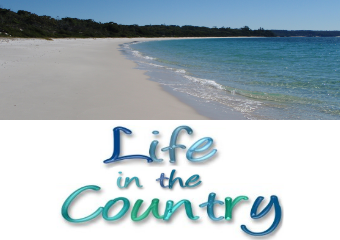

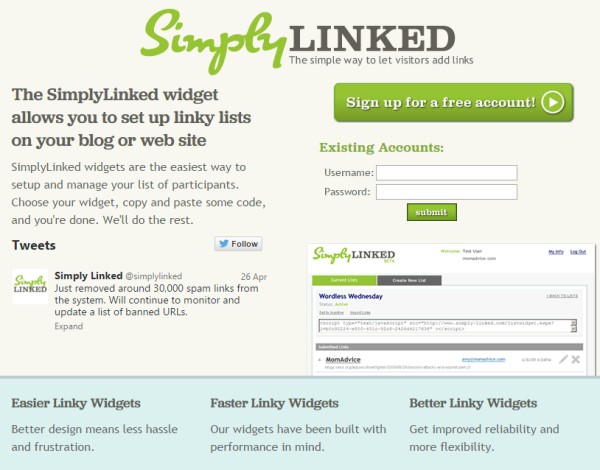
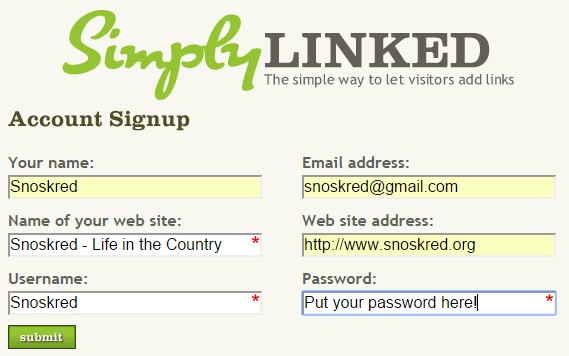
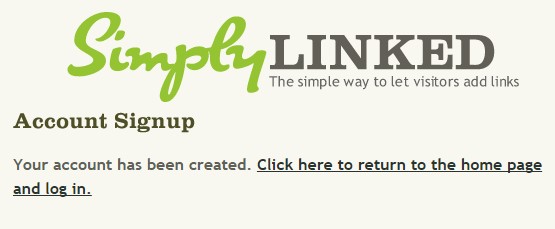
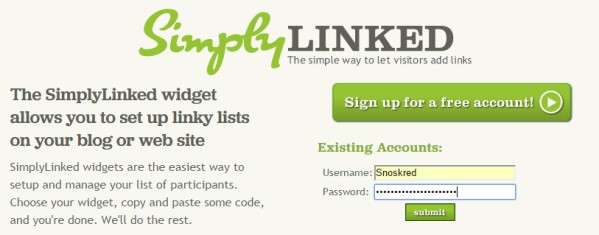

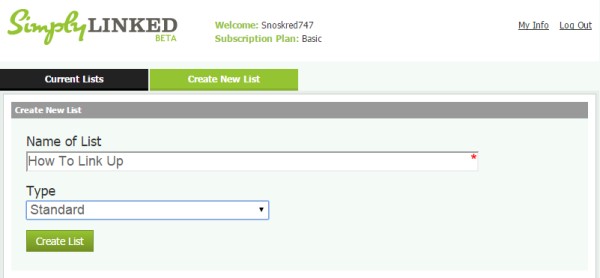
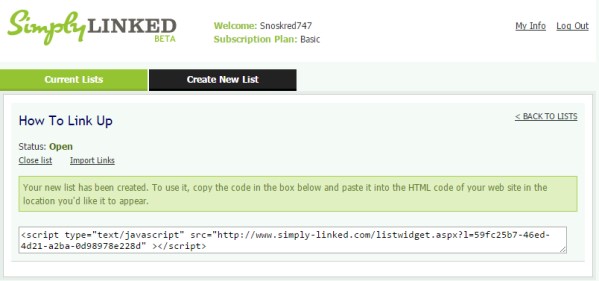
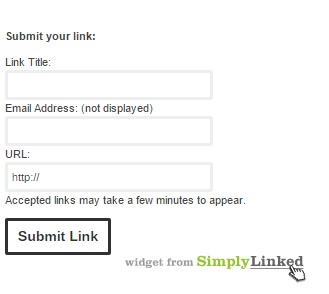
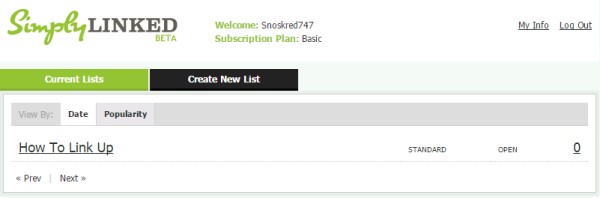
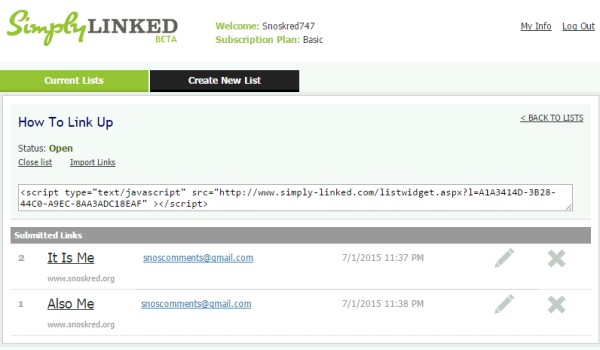
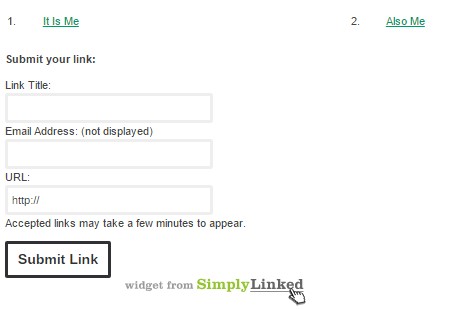
Hmmm, I don’t do very many links like you do; I can see why having a quick and useful tool would be very helpful for you. I do an occasional one. I may take a look at it though, just for fun.
Margaret – I also think the simpler and easier it is for people to link up, the more likely they will link up. ;)
Important to note – the link up does not appear in the RSS feed, so you would need to let your feed readers know to click through to your blog to link up. :)
I don’t do link-ups because of the sheer volume of links that would appear. Like a blog-hop. There’s no way I could get to them all, even if I sat here 24 hours a day. And I’d feel bad that I hadn’t got back to them all. So, no link-ups for me, ever.
But you do have the Sunday Selections each week which would really benefit from using a link up. ;) You manage to visit all the people who leave a comment, it would not be any different using the link up tool. :)
People are not more likely to participate because you provide a link up tool – I learned that when I did my Shoe Sunday thingy. People participate in things because they want to, because they are a reader of your blog and they enjoy what you are doing and they want to join in with it.
I say give it a try for a couple of weeks and see if it works out – if it doesn’t, then stop using it. It might just simplify things for the people taking part – I would drop by and leave my link, and the next day I would go back to your post and click on all the links people have left so that I can comment on their posts.
As it is now, I am the only person leaving a link in your comments area, and I have no idea if the other commentators on the post participated or not, unless I read their blog and got their post in my feed reader. Because Blogger loves to makes life extra difficult, I have to click on their profile, and then try to work out which blog they are using, to see if they took part or not.. :/
I’m a little more dumb than I’d like people to know…..in step 6 where you say “put in your link up name”, what would I put? My user name River? or my blog name Drifting Through Life?
You’d put the name of the link up, eg Sunday Selections #228 or Words on Wednesday #99 or whichever one you were creating the link up for. :) It is more so you can find each particular link up in your list of linkups, because you can’t delete link ups later on. :)
Thanks. I’ll give it some thought, possibly more for Words for Wednesday.
Giving it some thought might equate to my daughter’s idea of “I’ll do it later” which generally means sometime before the end of the century.
It would work well for words for wednesday.. :) but totally your call. At least now you know this exists and if you want to give it a try, you can follow the how to guide. :)
This is really helpful to someone who is quite challenged with these kinds of things. Have saved this post to my favorites list.
Hey there! :) Thanks for dropping by my place. I love your blog.. ;)
I am going to try to get in there. Thanks for tips.
You are welcome! :) Thanks for dropping by today!