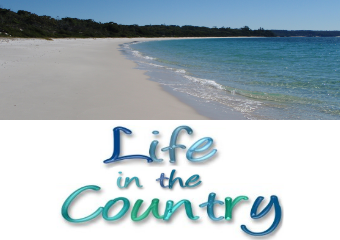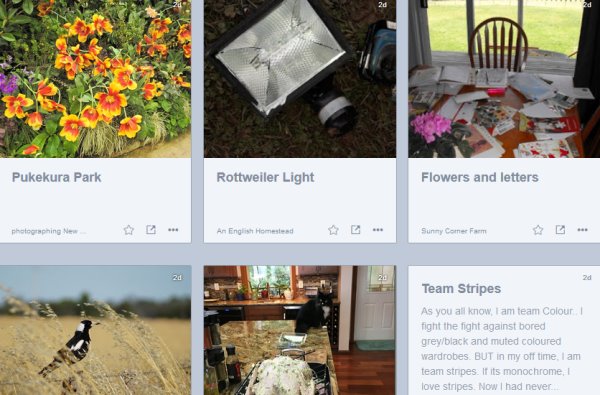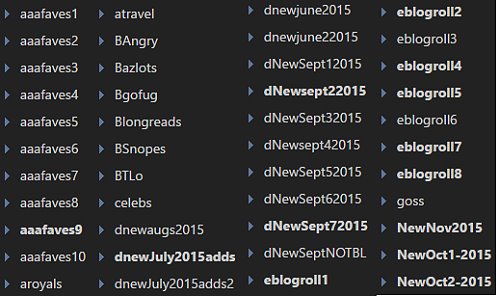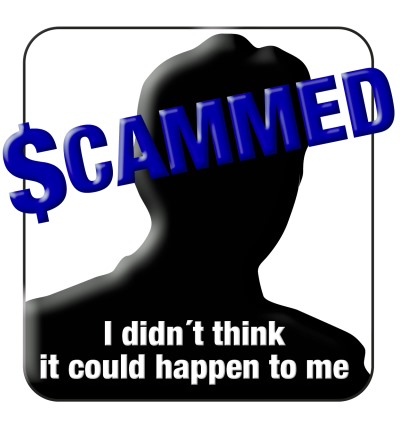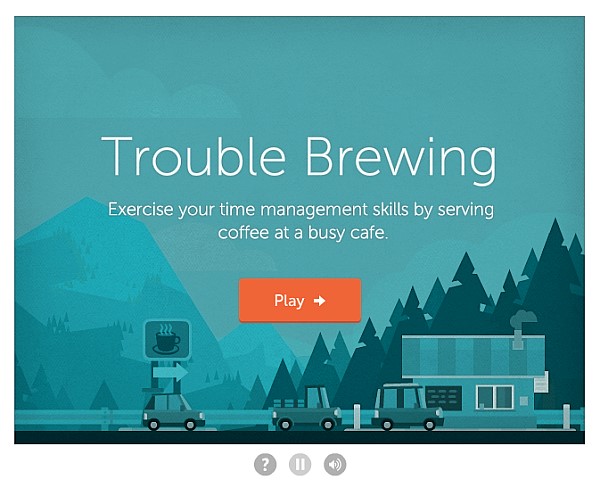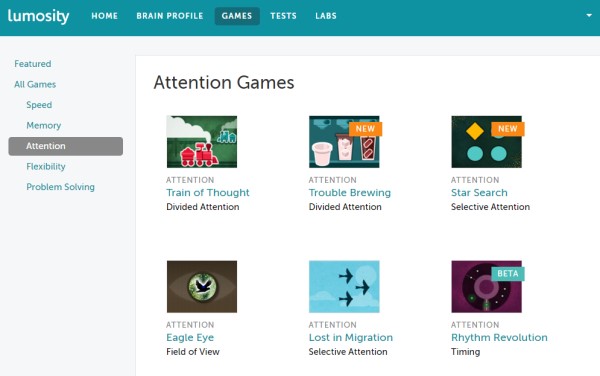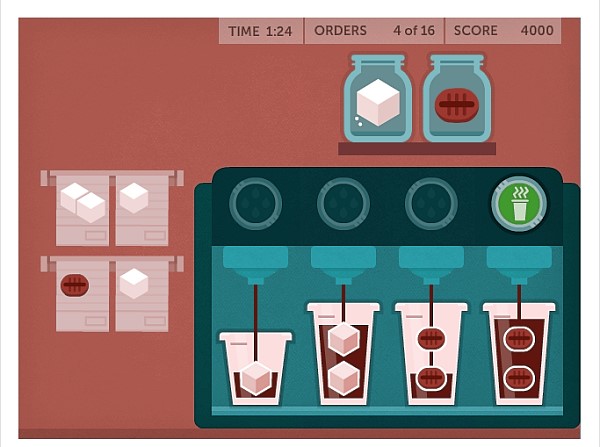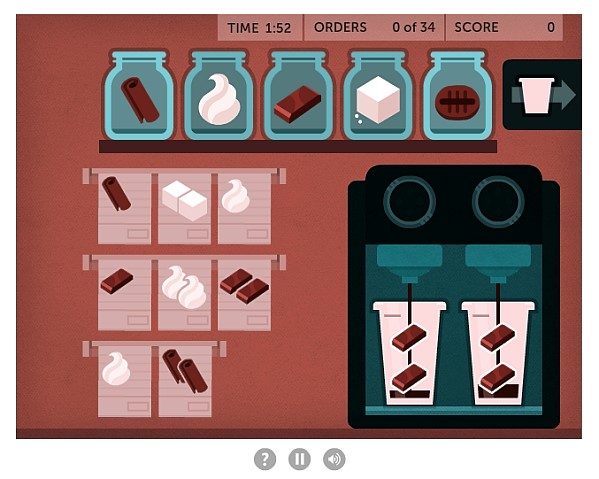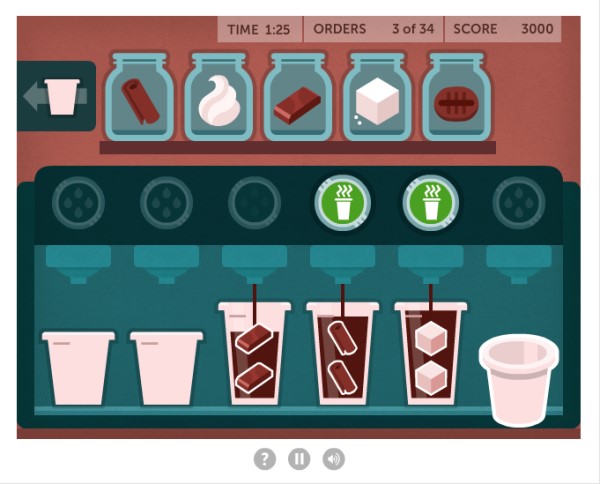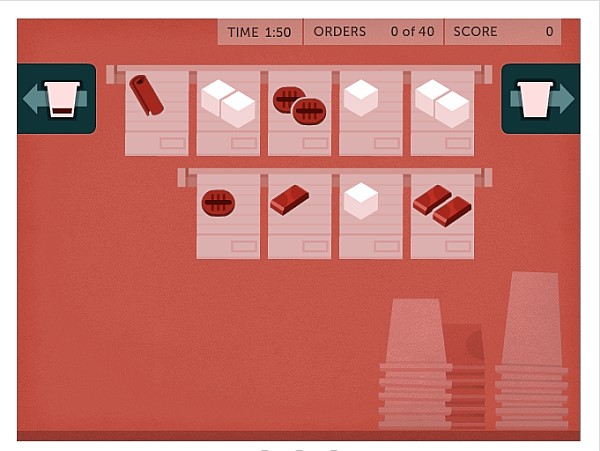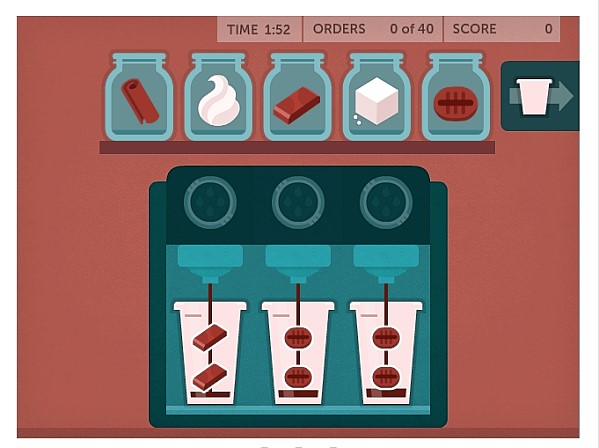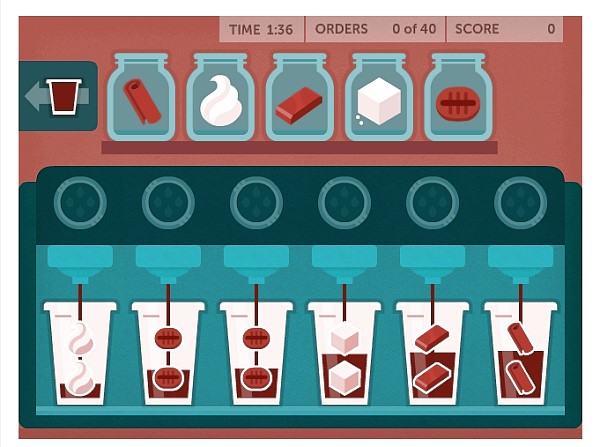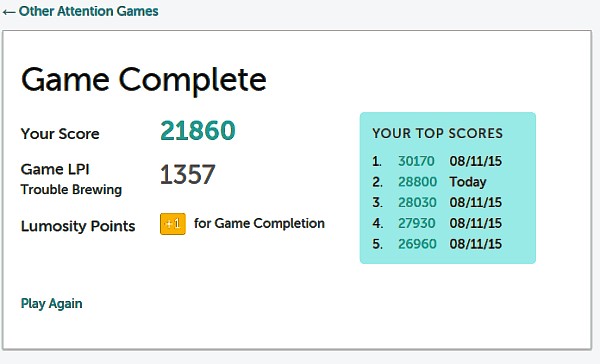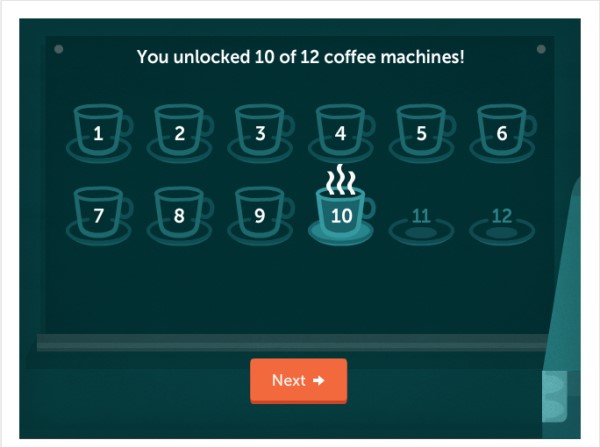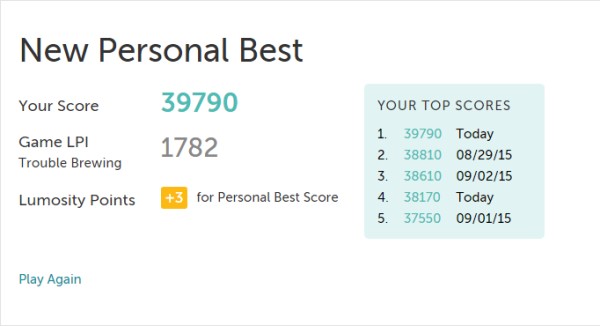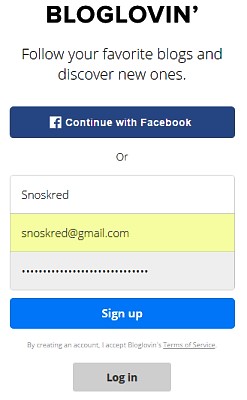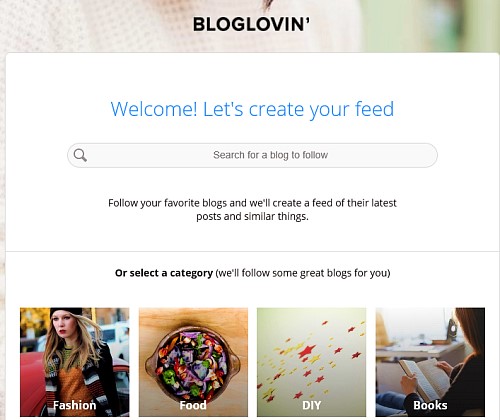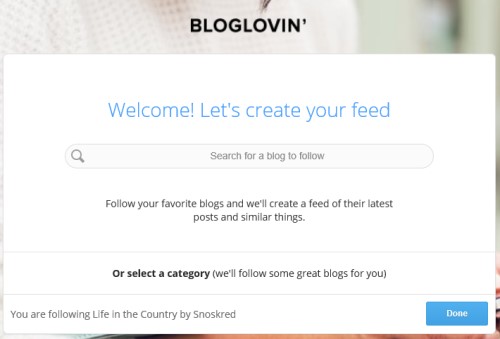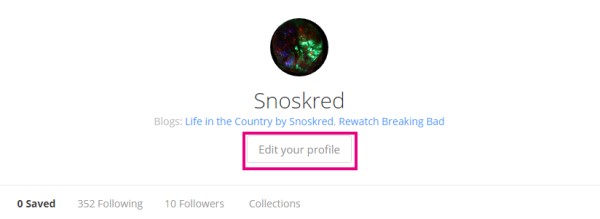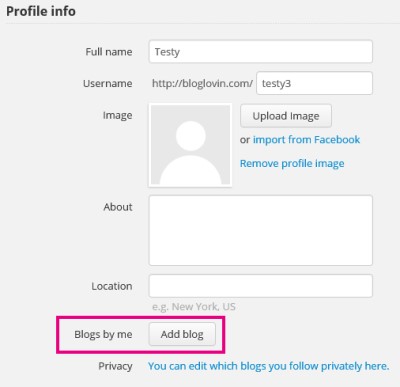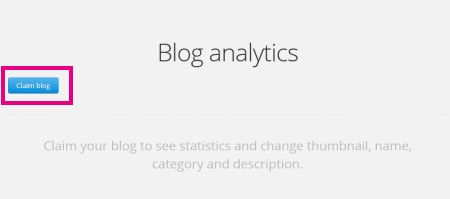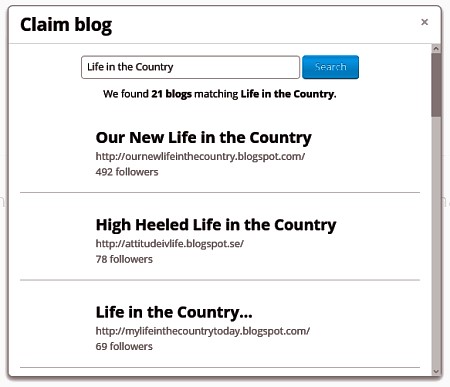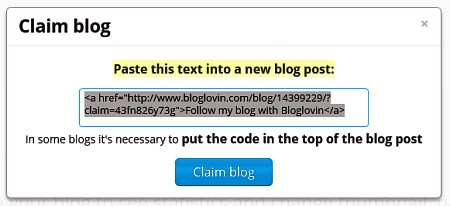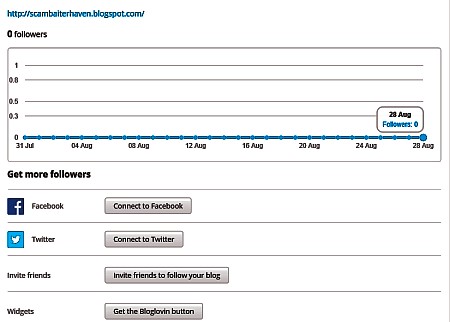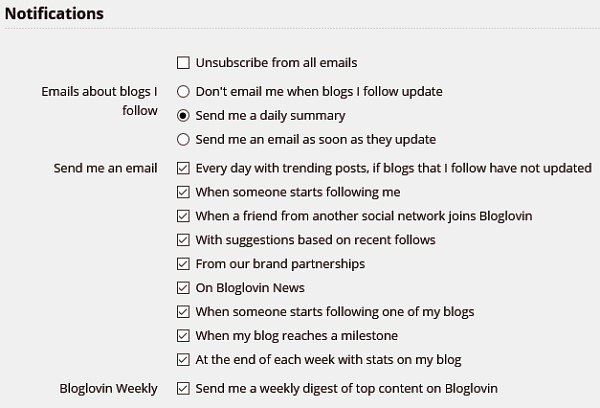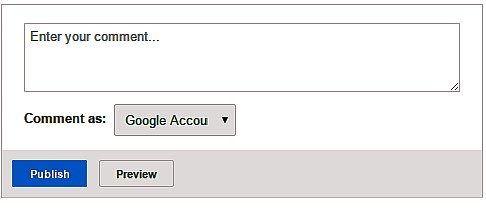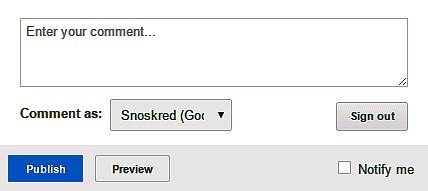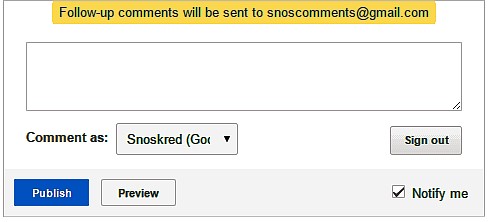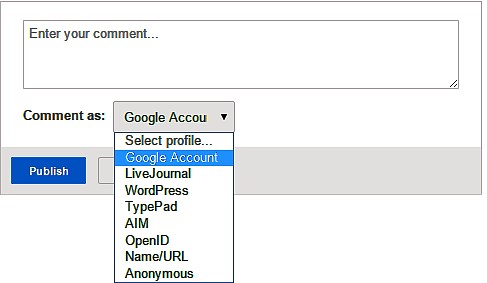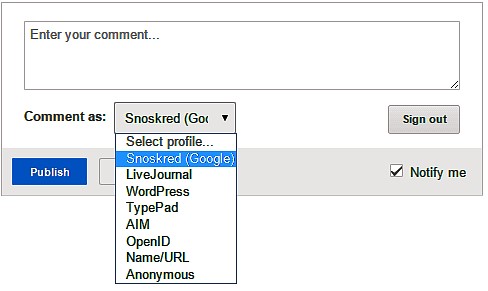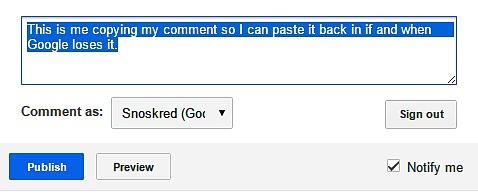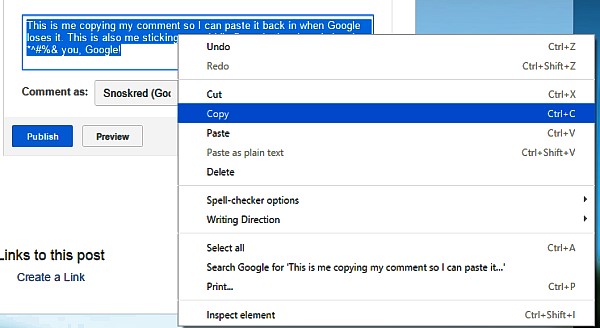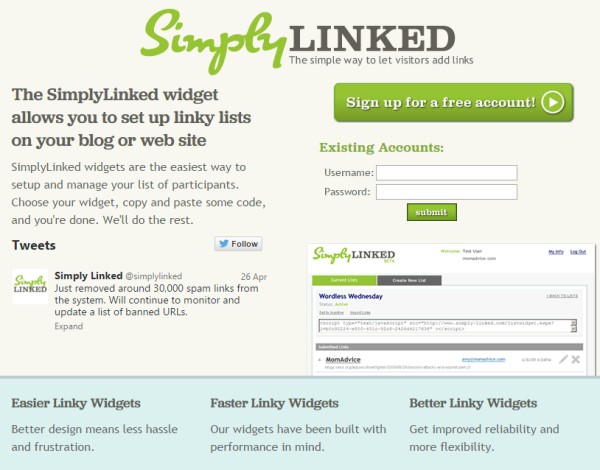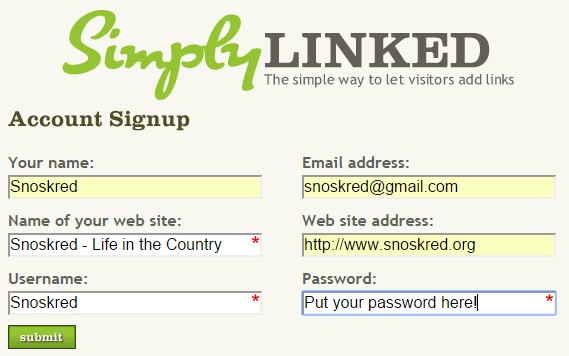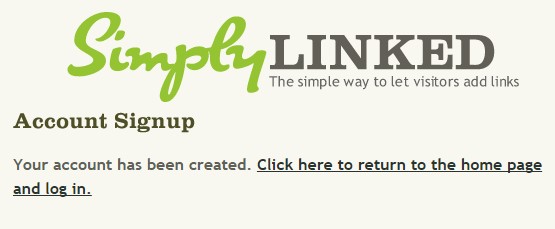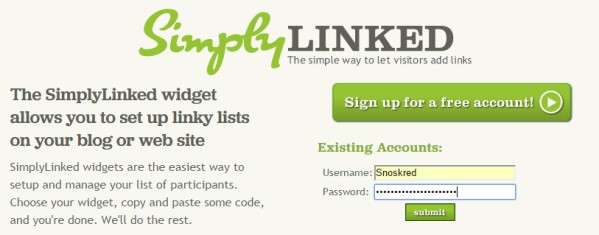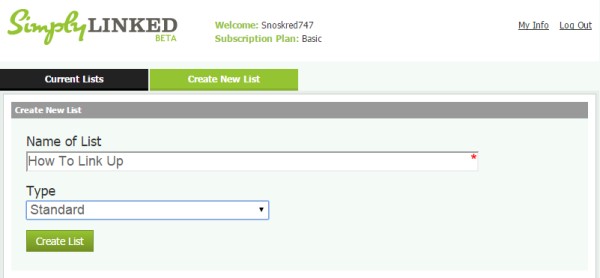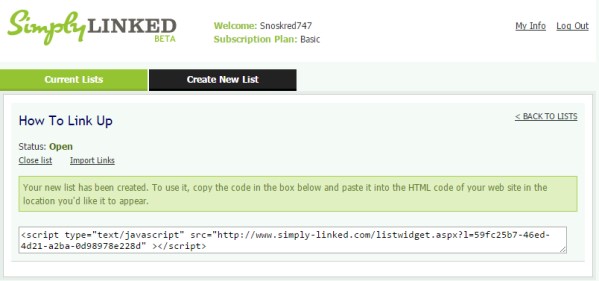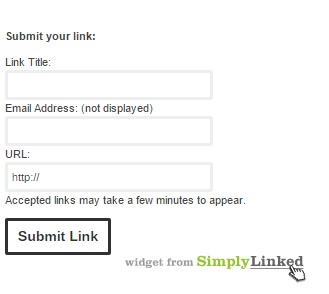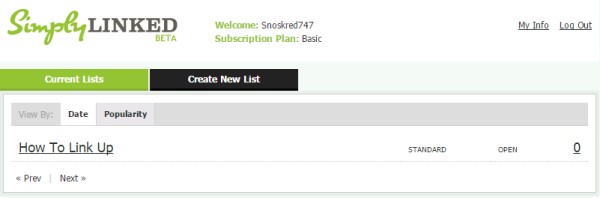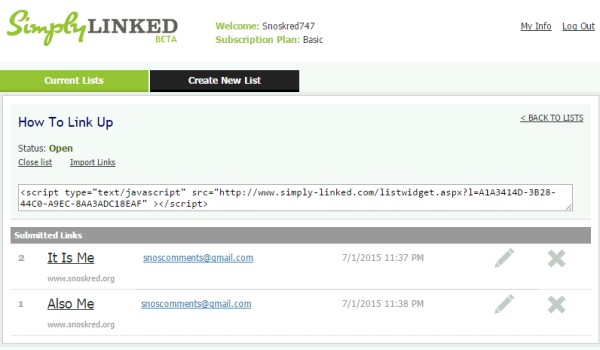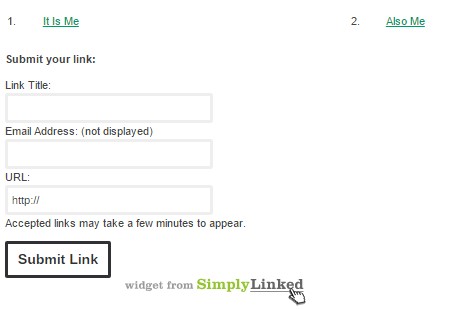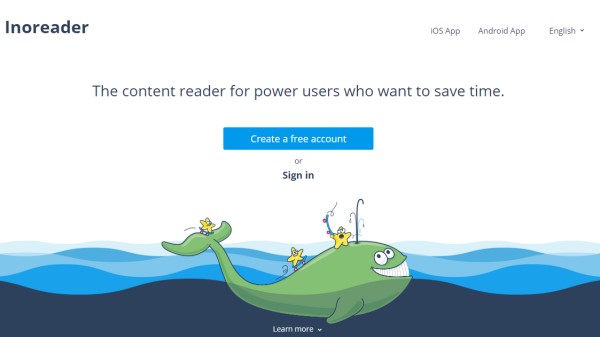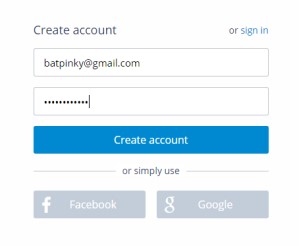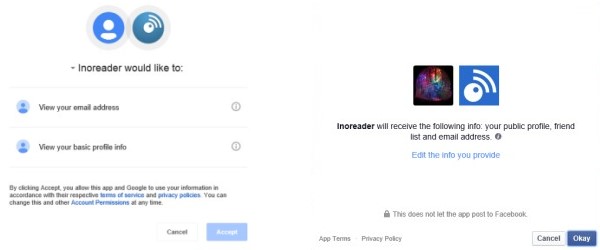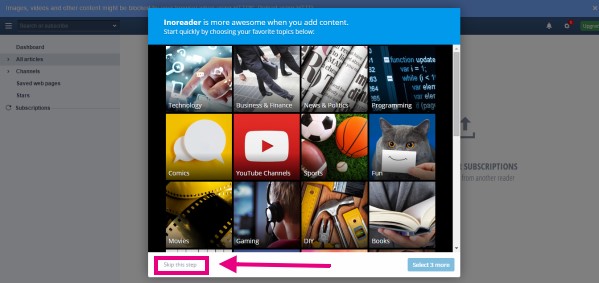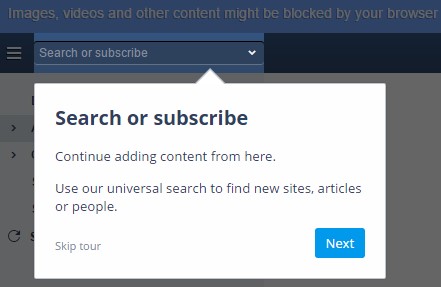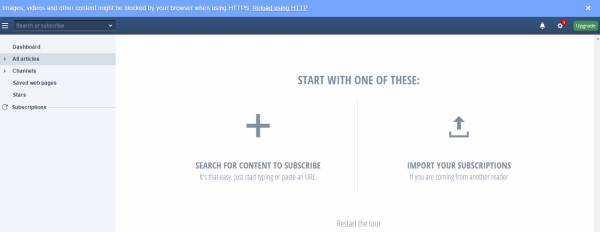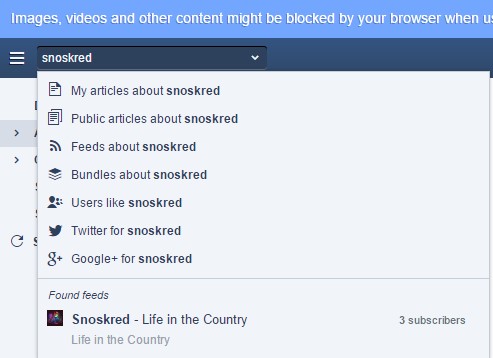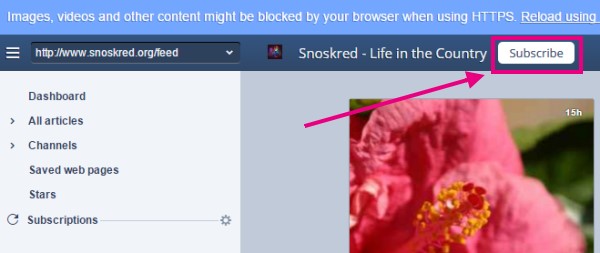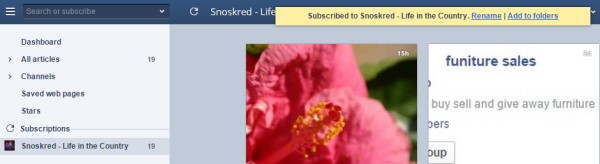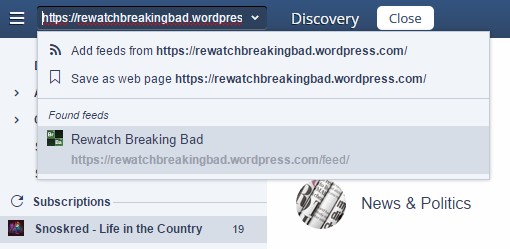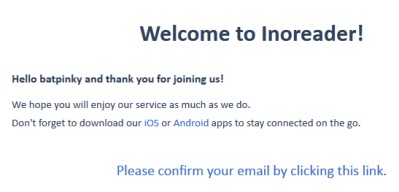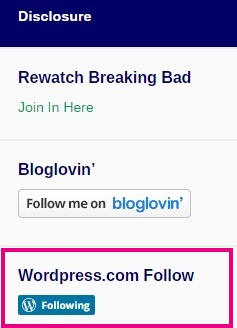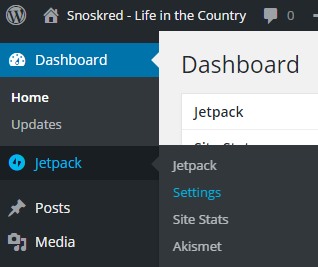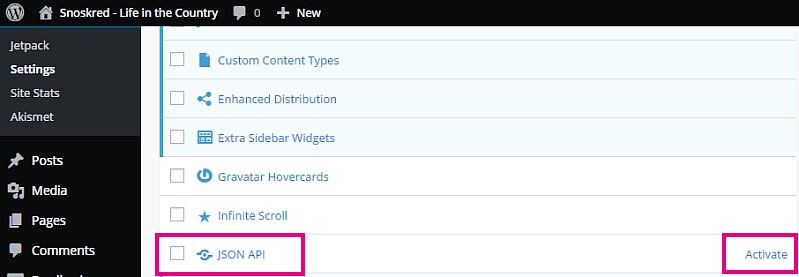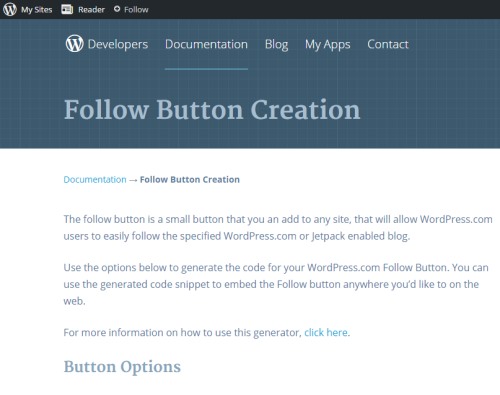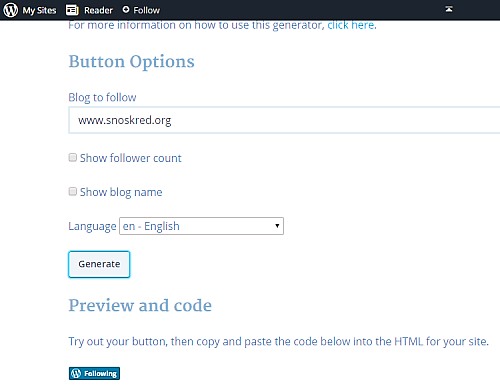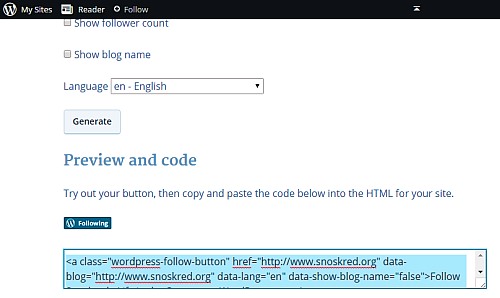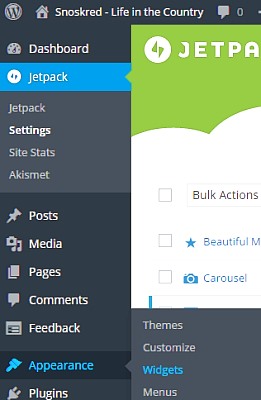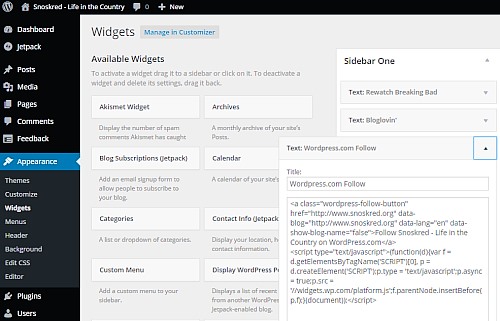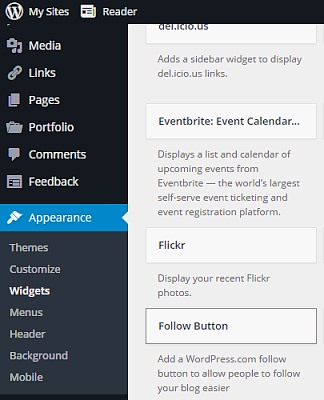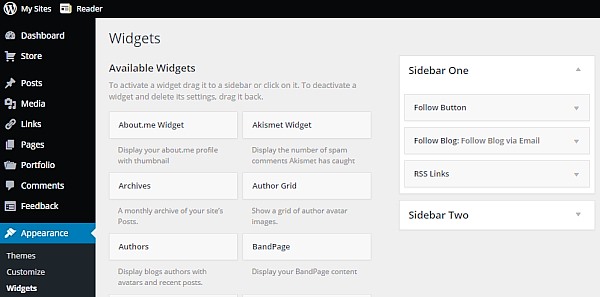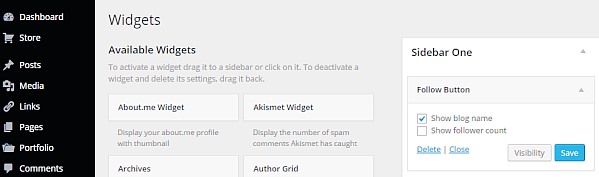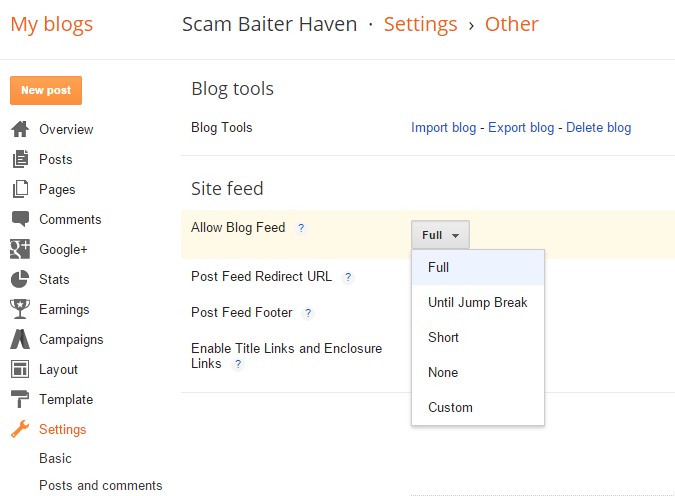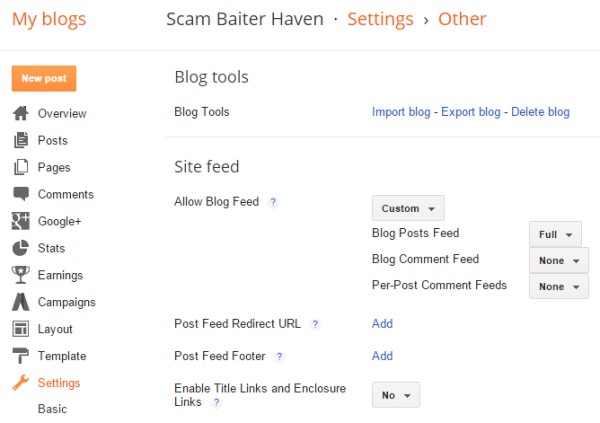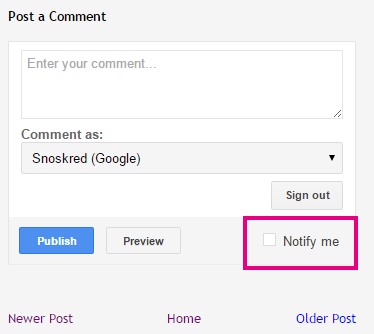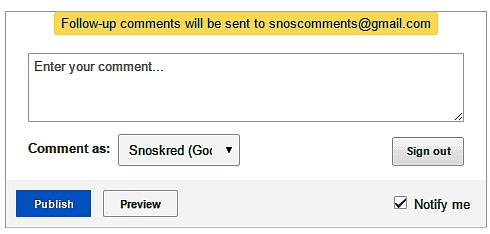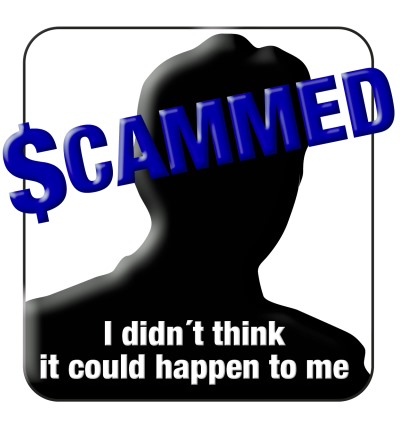
With thanks to Mary Villahermosa who posted this email on the LCN Company Scam post – as I suspected these scammers have now changed their name.
Hello,
At this moment we have full-time and partial position.
RNT Company is a worldwide goods retailer so your central tasks will include sales support for deals held in Australia: keep the data of all the purchases and payments; communicate with our clients in America, Eastern Europe and Asia; do all the necessary service and support to our sales office.
You will have up to 3500 AUD monthly plus benefits for the part-time vacancy and for full-time post – 5500 AUD monthly plus benefits. We have a probation period, during which you will be trained and guided. This period is also paid.
Conditions are easy. You just need to have computer with access to the Internet, also basic Excel skills (the software must be pre-installed), negotiation experience.
Please respond to us back. CV will be a great plus for our HR team.
Have a great day!
PLEASE Don’t Tell Them!
It seems these scammers were using a template from LMP Company and they have switched names because the very first result for LMP Company now leads to scamwarners. Now, LCN Company leads to my post that it is a scam. So they are now changing their name to RNT Company.
So – please – do not tell scammers that their company name is listed here or anywhere else on the web as a scam – it will take them mere seconds to change their fake details and their new details will not be easily searchable for any future victims to find.
How Do You Know This Job Is A Scam?
This is a fake job scam. You can read more about how these scams work at Scamwatch.
In this case it seems they are direct depositing stolen or fraudulent funds into the bank accounts of scam victims. The money will appear to be legit to begin with. They will ask you to transfer funds to them via Western Union or Moneygram. It may take up to a year for the transaction to be reversed but it WILL be reversed and when it is, you will be required to pay the money back to the bank.
Mega Important Note!!
If you got this email from a different name and email address, please leave a comment asap, you can use a fake name and email address to post the comment if you like. I’ll regularly add in other names, email addresses, website addresses, and any other info you can provide in to the post. It will help other people who are searching for the names. Thanks everyone who leaves a comment, it WILL stop people from getting scammed. :)
If your email was slightly different, or you have further emails from these scammers, please post them in the comments. Your comment will go to moderation and I will double check before it is posted to make sure there is no identifying information eg your email address or your details.
I expect they will be spamming their scam posts out to a multitude of email addresses over coming days, so please help out and give us the email address they are using, so that other people searching for that email address can find this post.
I gave them my bank account details?
If you gave them the account name, BSB and account number, they can easily print fake cheques with that information. You definitely need to speak to your bank about this ASAP.
In this particular instance, you may find they deposit a sum into your account – or they may send your account a payment from a stolen credit card. If that happens, DO NOT touch that money, because eventually the bank will reverse that payment.
If it were my bank details, I would close that account as a matter of great urgency. Speak to your bank as soon as you can, and they will likely advise you to do that.
I would advise anyone caught out by this scam to make a complaint to the Financial Ombudsman and also to Scamwatch via this form. The scam victim may be able to sort out a deal with the bank where the bank pays some – or all – of the losses.
More About Scams
You can see my collection of fake cheques collected from fake job scams here – Snoskred made 5 MILLION DOLLARS online this year!
You can read more about internet safety and scams here – Internet Safety & Scams – What You Need To Know.
The LCN Post –
Since it was posted on June 4th 2015, almost 9,000 people arrived at my website specifically by searching for words and email addresses that appeared in the LCN Company Team Scam post. That post received nearly 300 comments and I personally received and replied to hundreds of emails and contact forms with email addresses, URLs, further emails, and other important information which helped people find out that was a scam.
Thank You
For reading this post. Thank you for leaving a comment if you have any further information which will help other potential scam victims to find this post as well. :) You can contact me privately via this page if you like, I will reply – usually within 24 hours – if you provide a valid email address.
Further Emails –
Dear NAME,
We would like to offer position of Administrative Assistant at our company. Please, find more information about us and this position below.
RNT is a leading distributor of finest designer goods. Currently it is one of the most important specializing in online sales. With more than 5 years of experience in the designer goods industry. We offer a continuous renovation in our collections, following the latest trends in each country and season, thus satisfying the demand of clients. We always keep in mind that prices are an important factor when it comes to sales.
We are looking for a responsible person in Australia who will be ready to incur all necessary activities. Our candidate should be highly motivated. We believe that the experience is not the most important thing. The key to success is a fresh look and bold ideas!
The main duties of Administrative Assistant:
– Helping Entity’s Sales Department as a special projects support
– Data entry and other functions as specified in the instruction
– Running reports for all completed deals and wire transfers
– Providing overall administrative maintenance such as making of letters, processing purchase orders and transaction reports etc.
– Emailing correspondence every day
Hours: Full-time or part-time schedule possible. Your schedule can be irregular. For a part time variant – you will spend 3 hours per day average, from Monday to Friday.
Salary: Essential pay for a part time job is 840AUD on a weekly basis
plus 5 percent commission. Full-time job pay is 1300AUD on a weekly basis plus commission.
You will be on Probation period for your first month.
I’m sending you Application Form and short presentation of RNT(you can
find it attached to this email). You can find full job description in
the brochure(pages: 9-18). Please read it carefully, complete and send
it back to me via email or by fax +1-832-248-2766. If you have any questions, please feel free to ask.
Thank you,
Sarah Robson
Names & Email Addresses being used –
Sarah Robson – sarahrobson@rnt-hr.com – Jayne Womble – womble.jayne27h4@hotmail.com – boyd.paulitanp@hotmail.com – seguin.vickey650@hotmail.com – reimann.ashleyt44@hotmail.com – herman.goughj928@hotmail.com – dirk.cortez0hk@hotmail.com – solorio.leonej8e7@hotmail.com – branden.farrand76@hotmail.com = fawn.gainer237@hotmail.com
luettajtdillehayov0521@hotmail.com – luiseysyettofw7303@hotmail.com – lurlinegvgaylordpe6021@hotmail.com – lurazofluetbk0104@hotmail.com – luisehnevermanw9849@hotmail.com – luezmhieberwt3053@hotmail.com – luratxgerldo7425@hotmail.com – luisehnevermanw9849@hotmail.com – luznmogrenk0669@hotmail.com – lucreciaqhessingw5257@hotmail.com – luveniamdmermelsteindz7499@hotmail.com – luvisomesub@hotmail.com –
lurlenecsehmeriz1830@hotmail.com – luiseuvoorhiesv4156@hotmail.com – rakarai1979@mail.com – luettaqqmccabeap0317@hotmail.com – lulaggoldingert1009@hotmail.com – lunaykarbowskir1607@hotmail.com – lucinagkealohah2780@hotmail.com – luisnvcanelapk9601@hotmail.com – luiseysyettofw7303@hotmail.com – luisnvcanelapk9601@hotmail.com – Luiseyhreyerif0819@hotmail.com – lupitaiwcarninegp1870@hotmail.com –
lulagoldingert1009@Hotmail.com – ludieachristensenq7500@hotmail.com – sararobson@rnt-job.com – lurahctorresdn9533@hotmail.com – ludieachristensenq7500@hotmail.com – lurlenepdominquei2103@hotmail.com – sararobson@workrnt.com – lurlinegvgaylordpe6021@hotmail.com – antoninaumatskot0015@hotmail.com
susydsaultsb3407@hotmail.com – maidapstrongt8112@hotmail.com – constance.greenblatti36q@hotmail.com – corrinvjoasr0727@hotmail.com – geniawcaparrosn1297@hotmail.com – sixtadgulinsony7767@hotmail.com – fredianhanekampd2350@hotmail.com – cammyhengquistr9677@hotmail.com – twanaccrispj7504@hotmail.com – geniawcaparrosn1297@hotmail.com – alicendarlingtonu9334@hotmail.com – tiannaaocallaghanj7164@hotmail.com –
nereidaccastellanoa2013@hotmail.com – jeanellemrufust7780@hotmail.com – margaritedswaggertyw4873@hotmail.com – luisalkiersteadm4914@hotmail.com – laurettahburrighto9272@hotmail.com – kenyaspagetz0655@hotmail.com – alicendarlingtonu9334@hotmail.com – lorriqgohny3142@hotmail.com – lusethacheryy0808@hotmail.com – sararobson@workrnt.com – ceceliaxmalinem7261@hotmail.com – e-tote@freemail.hu – chelseaxlinkowskia3144@hotmail.com
alecpinero@mail.com – tinishatvicek7652@hotmail.com – zelmaokennas6535@hotmail.com – sybilflydiau6925@hotmail.com – nidaqkeattsu5992@hotmail.com – sherillymcelveenq4864@hotmail.com – Juho Huomo – alannanoseig7823@hotmail.com – karagdopazob6406@hotmail.com – letishaamastellerr4791@hotmail.com – lenitantselees9678@hotmail.com – ThomasBruce@alumnidirector.com – alannanoseig7823@homail.com – shanakkermanm5234@hotmail.com –
tinishatvicek7652@hotmail.com – sherylysundbergb3096@hotmail.com – kyungoimasterapa8814@hotmail.com – aureliaogollerj7552@hotmail.com – aureliaogollerj7552@hotmail.com – sirenalgehretd0939@hotmail.com – esterkmoulz7723@hotmail.com – ardellarsandstromt7200@hotmail.com – johannagdelozierp1783@hotmail.com – noemiqfriskneyy3396@hotmail.com – Vanitancallejor9522@hotmail.com – rachelecnduemmelos0877@hotmail.com –
ardellarsandstromt7200@hotmail.com – theabvyeamansl5409@hotmail.com – alannanoseig7823@homail.com – maek@hot-shot.com – rachelecnduemmelos0877@hotmail.com – letishaamastellerr4791@hotmail.com – karajqlouisbz5389@hotmail.com – kindratrseabrooksji7014@hotmail.com – elenorszhazlegroveii9070@hotmail.com – florenciaqzbroadbentck4621@hotmail.com – karajqlouisbz5389@hotmail.com – nidaqkeattsu5992@hotmail.com –
dannetteegbenyamindm9355@hotmail.com – glynisdacorlezu7276@hotmail.com – johannagdelozierp1783@hotmail.com – tawanajsteenburghe4250@hotmail.com – marlinekpasterv6463@hotmail.com – florenciaqzbroadbentck4621@hotmail.com – carahksteerecw8565@hotmail.com – shiraeilunfordfa8623@hotmail.com – johannagdelozierp1783@hotmail.com – elenorszhazlegroveii9070@hotmail.com – clarissaawoodenu3892@hotmail.com – leisaqzingallsjh4402@hotmail.com
ettiehbheppnerzw1108@hotmail.com – yanirafushartrandfg9030@hotmail.com – leisaqzingallsjh4402@hotmail.com – akikoyjallinxc8263@hotmail.com – theabvyeamansl5409@hotmail.com – elenorszhazlegroveii9070@hotmail.com – alannanoseig7823@hotmail.com – azucenadwklaphakeys6702@hotmail.com – florenciaqzbroadbentck4621@hotmail.com – glynisdacorlezu7276@hotmail.com – hermelindavboudreaud13@hotmail.com – akikoyjallinxc8263@hotmail.com
azucenadwklaphakeys6702@hotmail.com – ardellarsandstromt7200@hotmail.com – florenciaqzbroadbentck4621@hotmail.com – leisaqzingallsjh4402@hotmail.com – carahksteerecw8565@hotmail.com – noemiqfriskneyy3396@hotmail.com – luannaektibbertpp0678@hotmail.com – vanitancallejor9522@hotmail.com – kyungoimasterapa8814@hotmail.com – lenitantselees9678@hotmail.com – luannaektibbertpp0678@hotmail.com – shanakkerzmanm5234@hotmail.com –
fawn.gainer@hotmail.com – rachelecnduemmeloso877@hotmail.com – zelmaokennas6535@hotmail.com – nidaqkeattsu5992@hotmail.com – sararobson@rntrecruit.com – dannetteegbenyamindm9355@hotmail.com – sybilflydiau6925@hotmail.com – sherylysunderbergb3096@hotmail.com – clarissaawoodenu3892@hotmail.com – tawanajsteenburghe4250@hotmail.com –